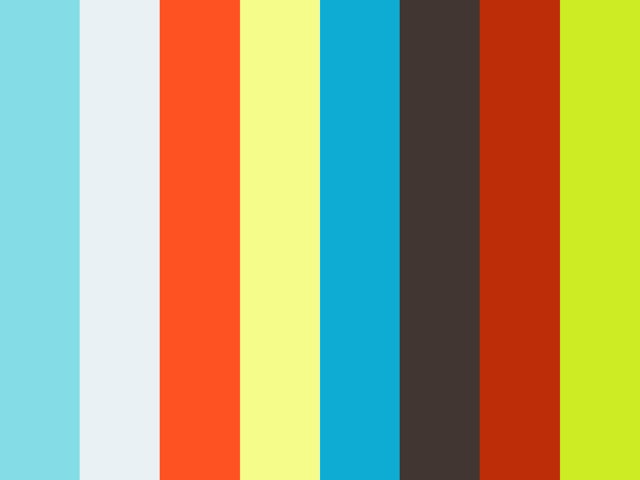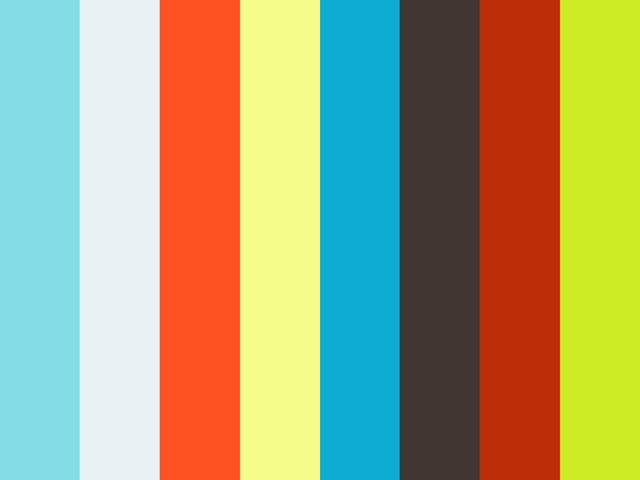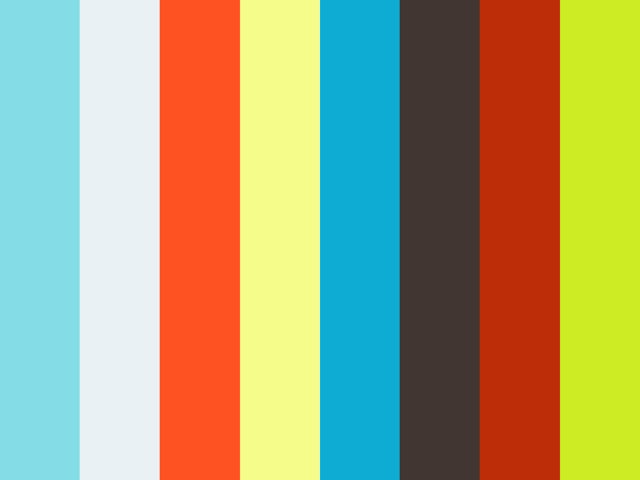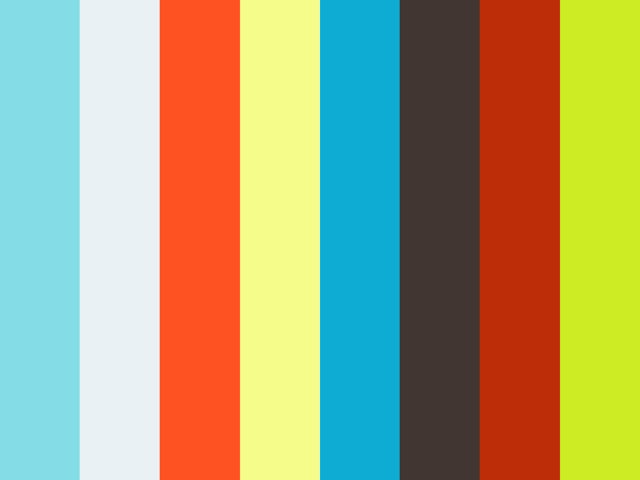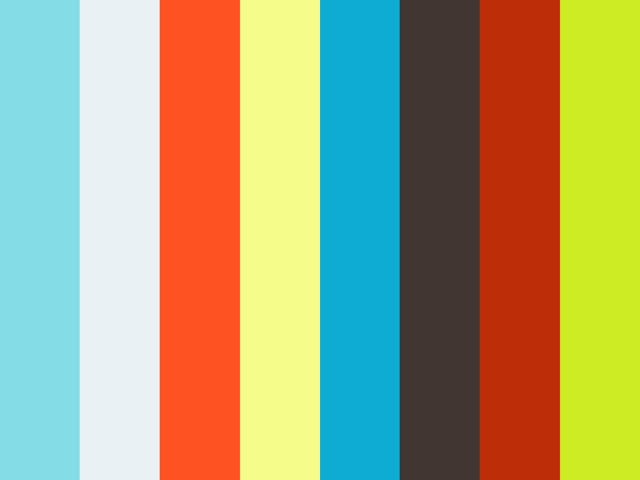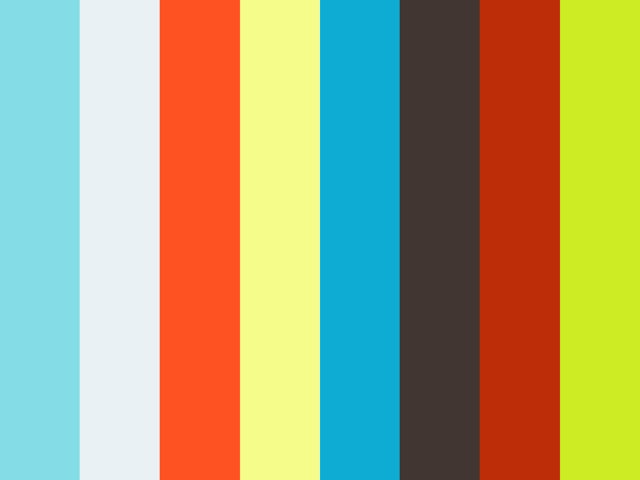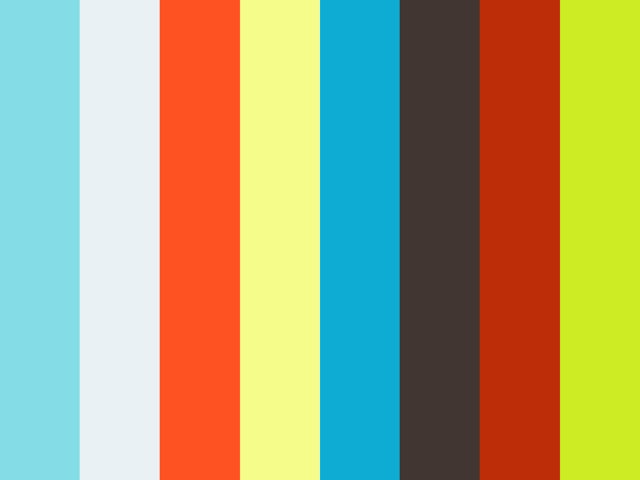HOW TO UPDATE YOUR MEDICATION PROFILE

OVERVIEW
The Medication Profile can be updated to document changes in the patient's medications and dosages, known allergies, and pharmacy information.
UPDATE THE MEDICATION PROFILE
ACCESS THE MEDICATION PROFILE
To access the Medication Profile, from the patient's Benefit Period Manager page:
Click View from the Kinnser toolbar
Select Medication Profile from the drop-down menu
The Medication Profile includes information regarding pharmacy, known allergens, and current and discontinued medications.
ADD A MEDICATION
To add a medication, from the patient's Medication Profile page:
Select the Medication Type from the available dropdown list
Enter the medication information
If you select Medication: enter the medication name in the required field; Medispan will provide a list of matching items as you begin typing.
If you select Nonstandard Dosage: enter the medication or product name in the required field; Medispan will provide a list of matching items as you begin typing. Doses may be added individually.
If you select Off Market / Unlisted: enter the medication or product name in the required field; added items will not be included in Medispan's drug-drug interaction check. Doses may be added individually.
Click Save To add additional medications, click Save and Add Additional
ADD AN ALLERGY
To add allergy information, from the patient's Medication Profile page:
Enter the allergen name in the required field; Medispan will provide a list of matching items as you begin typing If the item is not available from the Medispan database, it can be added by clicking Allergy Substance not in the Medispan list underneath the Allergy area. Added items will not be included in the drug-allergy interaction check.
Enter the reaction type, or unknown if unavailable
Click Add
The allergy is added to the Medication Profile.
UPDATE A CURRENT MEDICATION
To update a current medication, from the patient's Medication Profile page, view the Current Medications list:
Click the medication name
Specify reason for change: Medication change OR Error correction
Update as appropriate An effective start date is required.
Click Updat
DISCONTINUE A MEDICATION
To discontinue a current medication, from the patient's Medication Profile page, view the Current Medications list:
Click D/C on the current medication row
Enter (or select) a Discontinue date
Click Discontinue
DELETE A MEDICATION
To delete a medication, from the patient's Medication Profile page, view the Current Medications list:
Click the Delete button on the desired medication row A dialogue box will appear with the selected medication's information.
Click the Delete button to confirm the deletion action
To archive a patient's medication record, you must create a Medication Profile snapshot. Please save all medications update before creating the Medication Snapshot.